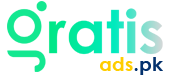A Comprehensive Guide to Setting Up the PTCL Smart TV App
Everywhere you go, the cutting-edge PTCL Smart TV App lets you access a lot of local and foreign channels, movies, and on-demand stuff. The PTCL app has everything regardless of your choice for new shows or classic ones. This is the best way to improve your home movie experience with more customization and user-friendliness.
Key Features of the PTCL Smart TV App

Let’s dive into the key features that set the PTCL Smart TV App apart from other streaming services.
Extensive Channel Lineup
One of the main selling propositions of the Smart TV app is its abundance of channels. The app provides access to several local and international channels so that everyone’s tastes may be met. The Smart TV App allows you access to a large spectrum of channels, therefore enabling you to see anything from news and sports to entertainment and instructional content.
- The most current news and cultural programming can be seen on local networks.
- The news, sports, and shows on foreign channels are available all around the world.
- Specialty channels focus on genres including music, gastronomy, and leisure.
This wide range of channels guarantees that the PTCL Smart TV App suits the different interests of every one of its users, therefore providing a one-stop solution for TV enjoyment.
Video on Demand (VoD)

The PTCL Smart TV App also has a very good Video on Demand (VoD) capability. Regular TV schedules no longer control you with VoD. You are free to see what you wish right now. With its extensive collection of films, TV shows, documentaries, and more, the app gives you access to an entertainment universe right at your fingers.
- a whole archive of Pakistani dramas and movies.
- Blockbusters from all throughout the world in many categories.
- Documentaries and teaching resources for every age level.
Those who lead hectic lives and cannot always see their preferred shows when they air find the VoD function especially helpful. The Smart TV App lets you only choose the content you want to view and enjoy right where you are.
TV Catch-up
Missed the show you loved? No trouble at all! The PTCL Smart TV App lets you view shows you might have missed by means of a Catch-up TV function This function ensures that you never get behind on your preferred show, thereby allowing you the opportunity to catch up on missing episodes whenever it would be most convenient.
- Up to seven days’ access to past aired shows.
- flawless playback without buffering issues.
- Reversing, stopping, fast-forwarding video capability.
Catch-up TV helps you to relax about not missing your preferred shows. The PTCL Smart TV App maintains all your preferred show’s current state.
Parental Oversights
In the digital era of today, you should be in charge of what material your kids come across. Strong parental control features of the Smart TV App let parents control and check the content their children view. To make sure your kids are only seeing acceptable content, you might set age-appropriate limits, ban some channels, and even track viewing history.
- Specify channels for PIN-protected access.
- Limit material according to age ratings.
- Track what your children are seeing by keeping an eye on history.
Knowing they can protect their children from unsuitable content while still enjoying the PTCL Smart TV App, these parental choices provide parents peace of mind.
Multiple Viewing on Screens
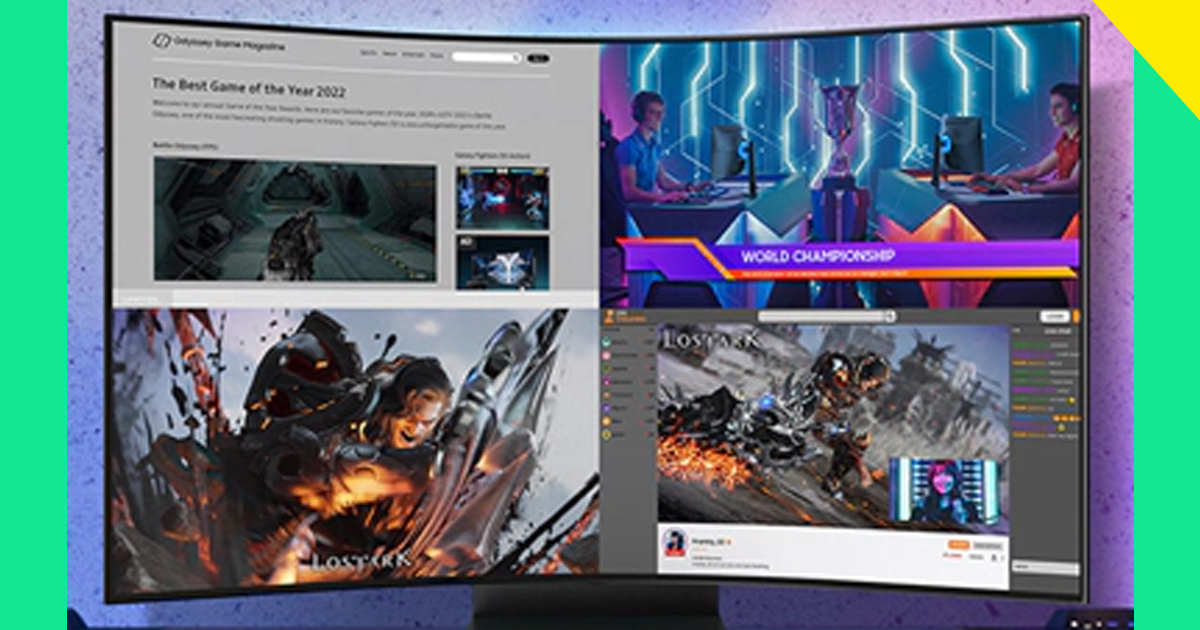
The PTCL Smart TV App covers more ground than just your TV screen. Its multi-screen viewing capability lets you concurrently view your favorite shows on several devices. The Smart TV App guarantees you never miss a moment of enjoyment whether your location is the living room, bedroom, or even on the go.
- On your TV, smartphone, tablet, or computer, stream video.
- For a seamless experience, sync your account across several devices.
- Track several shows on several devices at once.
How to Set Up the PTCL Smart TV App
Whether you’re tech-savvy or a beginner, this guide will walk you through the steps to get the PTCL Smart TV App up and running on your devices.
Downloading the App
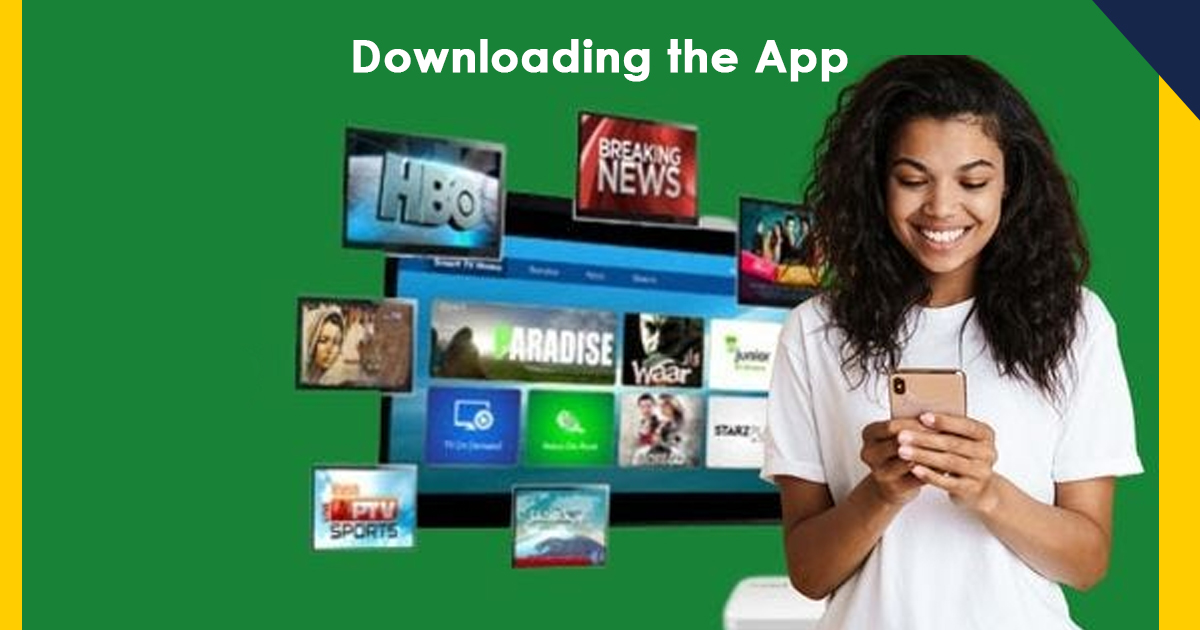
Downloading the Smart TV App to your selected device marks the first stage in configuring it. Apart from Smart TVs and PCs, the program also runs on Android and iOS smartphones. You could download it following these steps:
- For Tablets and Smartphones: On your computer open the Apple App Store (iOS) or the Google Play Store (Android). Investigate “PTCL Smart TV App.” Click the app and choose “Install.”
- For Smart TVs: On your Smart TV—that is, Samsung Smart Hub, LG Content Store—access the app store. Investigate “PTCL Smart TV App.” Choose the app and click ” Install.”
- For computers: Visit the PTCL Smart TV App page directly. Click the “Download” button and follow the installation instructions.
You are ready to start the installation process after the programme has been downloaded.
Installation Methodologies
The PTCL Smart TV App downloads cause a quick and easy installation process. You could run the app on several devices like follows:
- iPads & Tablets: Smartphones The app will fast install on your smartphone after installation. To access once loaded, hit the app icon. Finish the configuration using the on-screen cues.
- Smart TVs: Open the installed app from your TV’s app menu. Follow the on-screen steps to link the app with your PTCL account.
- Computers: Open the downloaded file and follow the installation steps. Once installed, enable the app and login in with your PTCL credentials.
The installation process is meant to be user-friendly, guaranteeing that you may start enjoying the Smart TV App without any technical issues.
Logging In and Setting Preferences
Once the PTCL Smart TV App is loaded, the next step is login in and configure your preferences. This will enable you to adapt your viewing experience to your preferences and needs.
- Opening the Smart TV App on your smartphone opens log-in. Then enter your PTCL account name and password. Use the sign-up process to create an account if none exists already.
- Choosing Preferences: Add or delete stations from your favorites list to customize your channel lineup. Create parental restrictions to regulate children’s material access. Change streaming quality based on the speed of your internet connection.
Network Issues
- Examining Internet Speed: Make sure your internet meets the minimal required speed—25 Mbps for HD and 5 Mbps for SD.
- Restarts Router: Unplug; wait thirty seconds; then plug back in to reset your link.
- Optimize Wi-Fi Placement: Place the router strategically or use Ethernet for a solid link.
- Clear App Cache: On mobile devices, clear the app’s cache to fix buffering.
App Crashes and Bugs
- Update the App: Ensure you have the newest version for problem fixes.
- Reinstall the App: Uninstall and reinstall if troubles continue.
- Free Up Storage: Ensure your smartphone has enough storage to perform the software smoothly.
- Contact Support: Reach out to PTCL for unresolved problems.
Account Login Issues
- Check Credentials: Ensure correct username and password.
- Reset Password: Use the “Forgot Password” tool if needed.
- Clear Browser Cookies: If using the web app, clear cookies and files.
- Check Account Status: Contact PTCL if your account may be terminated.
Streaming Quality Issues

- Adjust Quality Settings: Ensure the app is set to HD or best achievable resolution.
- Limit Other Activities: Pause extensive internet activity on other devices.
- Test Different Content: Switch to different channels to see if the problem persists.
Learn about ptcl smart tv at : https://blog.gratisads.pk/ptcl-smart-tv/
Frequently Asked Questions (FAQs)
Visiting the official PTCL Smart TV page and checking in with your credentials will let you view PTCL Smart TV on your PC.
Search the app store of your Smart TV for the PTCL Smart TV App; then, download and install it.
Indeed, most Smart TVs have choices for direct screen mirroring or an HDMI cable to link a Smart TV to a PC.
Conclusion
From the comfort of your house, the PTCL Smart TV App provides a convenient approach to access a large range of entertainment. Following simple troubleshooting techniques will help you to rapidly fix typical problems and guarantee flawless streaming. These techniques will enable you to maximize your Smart TV thus whether it’s improving your connection, upgrading the software, or adjusting settings, allowing you to enjoy uninterrupted access to your favorite shows and movies.