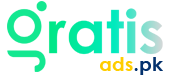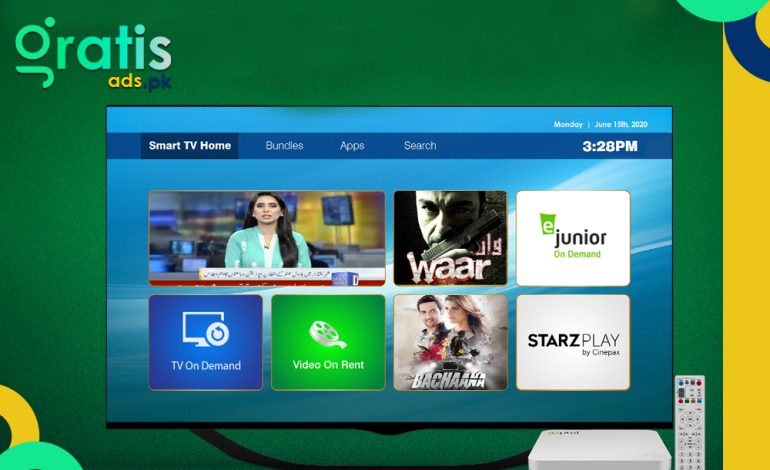
How to Set Up and Use PTCL Smart TV: A Step-by-Step Guide
Although first intimidating, setting up a PTCL Smart TV is easy once you get the hang of it. Dealing with wires, internet connections, and other settings might feel daunting. But not to worry; You’ll be enjoying your preferred shows and films in no time with a little direction and patience. We’ll walk you through every stage in great detail in this guide so you maximize your Smart TV. We cover everything from unpacking the gadget to negotiating the UI. So please get a cup of coffee, relax back, and let us get right on. You soon will discover that building a piece of flat-pack furniture is harder than programming your PTCL Smart TV. All set to delve right in? Let us begin.
What You Need to Get Started
Before delving into the setup procedure, make sure you have the following handy:
- PTCL Smart TV box
- HDMI cable
- a consistent broadband (Wi-Fi or Ethernet)
- Smart TV subscription
Having all these ready will speed up and ease the procedure.
Unboxing Your PTCL Smart TV

When you open the PTCL Smart TV box, you should find:
- Smart TV device
- Remote control
- HDMI cable
- Power adapter
- User manual
Ensure all components are present and in good condition. If anything is missing or damaged, contact PTCL customer support immediately.
Connecting PTCL Smart TV to Your Television
- Choosing the Right HDMI Port: See the rear of your TV and choose an accessible HDMI port.
- Plugging in the HDMI Cable: Connect the Smart TV device to one end of the HDMI cable and the HDMI port on your TV. Verify its strong connection.
Setting Up the Internet Connection
- Wired vs. Wireless Connection: Choose whether you wish to connect your PTCL Smart TV Wi-Fi or Ethernet wire.
- Connecting to Wi-Fi:
- On your PTCL Smart TV, find settings on the menus.
- Choose ‘Network’ then ‘Wireless’.
- Choose your Wi-Fi network and input the password.
- Troubleshooting Connectivity Issues: If you run across any problems, be sure the gadget is within range, the Wi-Fi is working, and the password is correct.
Powering Up Your PTCL Smart TV
- Turning on the Device: On your remote control, plug in the power adapter and push the power button.
- Initial Boot-Up Process:Watch the gadget power up. This can take several minutes.
Navigating the Smart TV Interface
- Main Menu Overview: Your portal to all Smart TV capabilities is the main menu. It covers choices like Live TV, On- Demand, Apps, and Settings.
- Using the Remote Control:Learn the remote control buttons. The OK button chooses selections; the navigation buttons let you travel across the menu.
Creating Your PTCL Smart TV Account
- Why You Need an Account: An account is essential for accessing personalized features and services.
- Step-by-Step Account Setup:
- Use the main menu’s “Sign Up” option.
- Write your email address and choose a password.
- Set up using the on-screen directions.
Exploring Smart TV Features
- On-Demand Content: View an enormous movie and TV program collection.
- Live TV Channels: Real-time view of your preferred channels.
- Apps and Additional Services: Download and run programs including YouTube, Netflix, and more.
Customizing Your Viewing Experience
- Setting Up Profiles: Create different profiles for family members.
- Parental Controls: Limit younger viewers’ access to some material.
- Favourite Channels: List channels as easy access favourites.
Using the Smart TV App
- Downloading the App: Found on both iOS and Android. Look for “PTCL Smart TV” within your app store.
- Syncing the App with Your TV: Link it to your Smart TV using the guidelines in the app.
Troubleshooting Common Issues
- No Signal or Picture: Verify HDMI connections to guarantee the TV is set to the right HDMI input.
- Internet Connectivity Problems: Restart your router then see whether additional devices can connect to the internet.
- Remote Control Issues: Change the batteries or try once more pairing the remote.
Updating Your Smart TV Software
- Importance of Updates:Keep your gadget current with security enhancements and newest features.
- How to Check for Updates:
- Go to ‘Settings’> ‘System’> ‘Software Update’.
- Download and install updates using the on-screen guidance.
- Performing the Update: Make sure your internet is reliable; do not turn off the device during the update process.
Enhancing Your Smart TV Experience
- Adding External Speakers: Connect extra speakers or a soundbar to increase audio quality.
- Using a Universal Remote: Use a universal remote that can handle all of your gadgets to simplify control.
Integrating with Smart Home Devices: Link your Smart TV to smart home devices like Alexa or Google Home to enjoy voice control.
Frequently Asked Questions (FAQs)
To reset your device, visit “Settings”> “System>” “Reset” and follow the directions.
Verify the right password and that your Wi-Fi network is operational. Restart your router then attempt reconnecting.
After downloading the Netflix app from the Apps area, you may log in using your Netflix account.
Conclusion
Your PTCL Smart TV may be set up with only these few steps. Following every stage precisely will help you avoid frequent mistakes and guarantee a flawless setup experience. Once everything is linked and operating, slow down to investigate every feature and personalise your settings. Change the image quality and sound settings; next, examine the range of applications meant to improve your viewing experience. Explore the universe of on-demand material, live TV channels, and interactive capabilities PTCL Smart TV offers. Enjoy your new PTCL Smart TV and all the entertainment it brings into your house, turning your living room into a hub of continuous delight for you and your family!