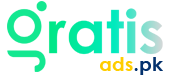How to Maximize Battery Life on the iPhone 14 Pro Max
The iPhone 14 Pro Max is a smartphone powerhouse with its creative capabilities, amazing screen, and crazy speed of processing capability. Its battery life is limited, though, much like with many cell phones, especially for individuals who use them mostly during the day. By extending the battery life of your iPhone 14 Pro Max, you can guarantee that it stays charged when most required. We’ll walk over a few tried-and-true techniques to prolong the life of the battery on your smartphone.
Understanding iPhone 14 Pro Max Battery Specifications
Learn the key battery specs of the iPhone 14 Pro Max to optimize performance and longevity.
Battery capacity and technology
Little and designed to last a long time, the high-capacity lithium-ion battery running the iPhone 14 Pro Max is Learning the functions of your smartphone and can help you to maximize battery life. Although the new battery technology in the iPhone 14 Pro Max combines compactness with efficiency, effective management of use is still essential to maximize each charge.
Typical battery usage patterns

How you use your iPhone daily greatly affects its battery life. Heavy usage of resource-intensive apps, constant streaming, or frequent use of location services will drain your battery quickly. Recognizing these trends will help you find places where you can make changes to enhance battery life. Simple changes like decreasing screen brightness or minimizing background activity may make a huge difference. By being conscious of your usage patterns, you may greatly improve your iPhone’s general battery performance.
Basic Settings to Improve Battery Life
Change important settings like screen brightness and Low Power Mode to maximize the life span of your iPhone.
Adjusting screen brightness
One of the easiest methods to preserve battery life is simply changing your screen brightness. Though it consumes a lot of power, the Super Retina XDR display of the iPhone 14 Pro Max is brilliant and vibrant. Using Auto-Brightness or lowering the brightness might help you cut power use without sacrificing visibility. Adjusting these settings ensures that your screen uses only as much power as needed, helping you increase battery life throughout the day.
Enabling Auto-Brightness
This function of auto-brightness immediately modulates the screen brightness depending on ambient light levels. Selecting this setting will cause your iPhone to reduce screen brightness in low-light environments, therefore saving battery life without compromising view. This means your screen will be brighter when you’re in well-lit areas and dimmer in darker ones, ensuring excellent sight while conserving power. Activating Auto-Brightness helps keep battery performance throughout the day.
Using Low Power Mode
Low Power Mode is a built-in feature that briefly lowers background activities like downloads and mail fetching until you can completely charge your iPhone. It’s a wonderful method to increase battery life when you’re getting low and can’t recharge promptly. This mode also reduces graphic effects and slows performance, letting you squeeze out extra hours of usage. Activating it is an easy solution when you need to preserve power in emergencies.
Managing background app refresh
Background App update allows apps to update their information when connected to Wi-Fi or cellular links. While useful, it may deplete your battery quickly. By turning off this choice for non-essential apps, you may greatly lessen battery use. This change promises that only the apps you often use will refresh in the background, which helps preserve battery life. Managing this choice correctly can lead to great improvements in overall battery performance.
Optimizing Location Services

Turn off unnecessary location services:
- Review your settings and restrict location access for apps that don’t need it.
- This prevents apps from using GPS and location-tracking technologies in the background, saving battery life.
Set location access to “While Using the App”:
- For apps requiring location access, substitute “While Using the App” for “Always.”
- This limits location monitoring to when you’re using the app actively, therefore lowering battery consumption.
Use “Precise Location” selectively:
- Enable Precise Location only for apps where accurate location data is essential.
- Use “Approximate Location” for apps where exact location is less critical.
Manage settings effectively:
- By adjusting these location settings, you can minimize unnecessary battery consumption.
- These changes help extend your iPhone’s overall battery life, making it last longer throughout the day.
Managing Notifications
Customizing your notification settings may greatly increase battery life, as push alerts can drain your battery, especially if you get numerous during the day. To conserve energy, restrict alerts to only the most important apps by modifying your settings.
For apps that aren’t essential, consider turning off push notifications entirely. This simple adjustment prevents unnecessary battery drain from frequent alerts, helping your device run longer between charges and ensuring you get the most out of your battery throughout the day.
App Management for Better Battery Life

Efficient app management involves optimizing settings and usage to enhance battery life and overall device performance.
Identifying battery-draining apps
Not all apps are made equal when it comes to power use. Some programs, especially those that run continually in the background or require persistent data access, can greatly lower battery life. Apps that often change content use location services, or send data in real time might deplete your battery faster than others. Additionally, apps with high graphics demands or those that perform difficult functions might also be more draining on your battery.
Understanding which apps are the biggest culprits and managing their settings accordingly can help you optimize battery performance and ensure your iPhone lasts longer between charges.
Using Battery Usage statistics
iOS provides detailed statistics on battery usage by app. See which apps are using the most power by navigating Settings > Battery. This summary clarifies power-draining apps and their effects on your general battery life. If an app is using an excessive amount of battery, consider alternatives or adjust how often you use it. You might also look for updates or settings within the app that could reduce its power consumption, further extending your device’s battery life.
Closing unused apps
Although iOS is good at handling background apps, dismissing apps you aren’t using can help extend battery life. Depending on your iPhone model, double-click the Home button or sweep up from the bottom of the screen to swipe away applications you no longer require. This helps to guarantee that programs are not excessively using resources or refreshing in the background. Additionally, regularly closing unused apps can prevent potential issues and help keep your device running smoothly, contributing to better battery performance throughout the day.
Deleting or offloading rarely used apps
Think about uninstalling or unloading any programs you hardly use. Offloading removes the software but preserves its data so you may later reinstall it without losing your information. This helps free up storage and cut background operations that could sap your battery. Eliminating unneeded apps will also help to reduce the burden on the CPU and RAM of your smartphone, therefore improving its general performance and prolonging its lifetime. Frequent inspection and management of your applications guarantee that just necessary ones are using resources and energy.
Optimizing Display Settings
Dark Mode can conserve battery life in addition to being a design preference. If you often use your phone in low-light surroundings, especially, switching to Dark Mode helps lower battery usage as the OLED display of the iPhone 14 Pro Max takes less power to show black pixels.
Changing the Auto-Lock time to a shorter length—say, 30 seconds or one minute—ensures that your screen shuts down fast when not in use, therefore reducing needless battery loss. These tweaks taken together can help your iPhone’s battery life to be extended and its general efficiency improved.
Connectivity and Network Settings
Turn off AirDrop, Bluetooth, and Wi-Fi while not in use:
- Although wireless connections like Wi-Fi, Bluetooth, and AirDrop are handy, left on they may deplete your battery.
- Make turning them off a habit when you don’t need them second nature.
Manage 5G connectivity settings:
- Although it can eat more power, the iPhone 14 Pro Max supports 5G, which provides higher data rates.
- To strike a mix between speed and battery life, change your settings to utilize 5G Auto rather than 5G On.
Use 5G Auto instead of 5G On:
- Set 5G Auto to let your iPhone move between 4G and 5G depending on your data requirements.
- This uses 5G just when needed to help save battery.
Battery Health Maintenance
Battery Health Maintenance involves practices to prolong your iPhone’s battery lifespan and ensure optimal performance.
Understanding battery health metrics
The state of your iPhone’s battery will change with time, therefore influencing its capacity to store a charge. iOS offers measures of battery life like peak performance ability and maximum capacity. By tracking these indicators, you can determine when to replace your battery. Frequent inspections guarantee that you keep the best performance and avoid unplanned shutdowns. Monitoring battery conditions will also enable you to decide on battery replacement before it affects the usage of your gadget.
Enabling Optimized Battery Charging
Designed to understand your charging patterns, Optimized Battery Charging prevents charging over 80% until you need it. This allows your battery to last longer and lessens strain on it. Charging just when required reduces the time your battery spends at full capacity, therefore preserving its general performance and health. This proactive technique guarantees that your battery stays efficient over a longer period, therefore extending the lifetime of your gadget.
Frequently Asked Questions (FAQs)
One should aim for a battery percentage between 20% and 80%. Maintaining your battery in this range helps to increase its lifetime.
Once a week restarting your iPhone can assist the system to be refreshed and temporary files to be cleared, therefore improving battery performance.
Usually safe, leaving your iPhone charging overnight is especially wise if Optimized Battery Charging is turned on; nevertheless, once it hits 100%, it is advisable to unplug it to prevent needless battery wear.
Conclusion
On the iPhone 14 Pro Max, maximizing battery life calls for clever settings management, judicious app use, and frequent maintenance. Following the advice in this book will help you maximize the battery life of your iPhone so it runs all day. Changing things like screen brightness, location services, and notification choices may have a big impact. Another key is controlling app use, including dismissing unneeded apps and changing background activities. Over time, regular maintenance including battery health monitoring and the use of technologies like Optimized Battery Charging helps to sustain battery performance.