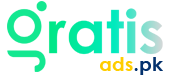Common Issues with the i7 Pro Smart watch and How to Fix Them
The various capabilities of the i7 Pro Smart watch will be useful to you regardless of your level of tech-savvy. Like any electrical equipment, though, there will be occasional malfunction. To maximize your smartwatch and guarantee it operates as it should, know how to remedy some typical problems. Here we’ll go over some of the most often occurring i7 Pro Smart watch problems’ solutions.
Battery Life Problems i7 Pro smart watch
Please find out the most common ways to fix the battery in your i7 Pro Smart watch so that it works better and lasts longer.
Short Battery Life
One of the most common concerns among i7 Pro Smart watch users is its poor battery life. If you regularly reach for the charger, here are some crucial factors: High screen brightness and several active features can significantly drain the battery. Adjusting these qualities may lengthen the time between charges and improve overall device performance.
High Screen Brightness
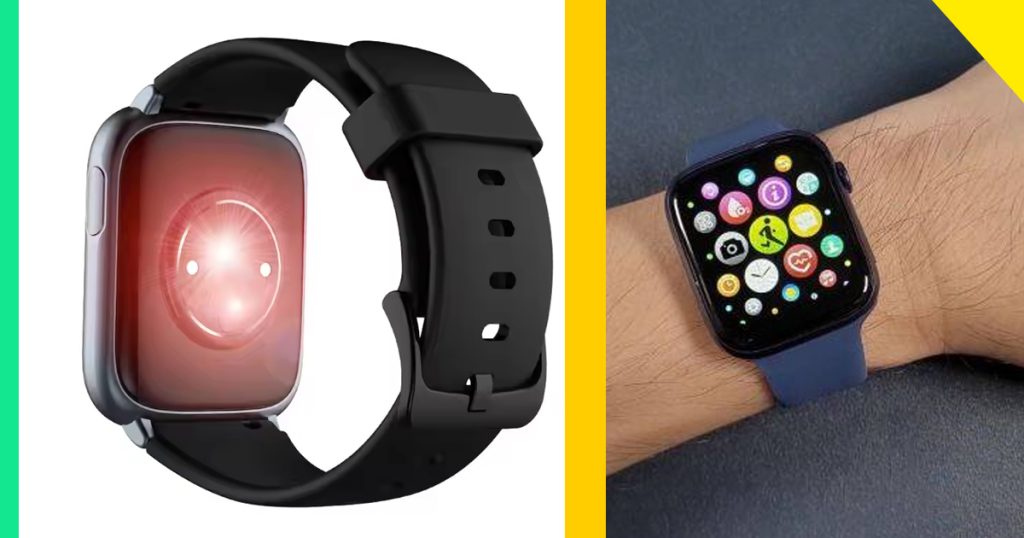
A significant effect on battery life is excessive screen brightness. The i7 Pro Smart watch’s brilliant display can be energy-intensive, especially if set to the highest brightness setting. Reducing the light may significantly increase battery life. The automatic brightness change option can also help balance sight with energy savings based on your surroundings. Regularly changing these factors can provide a more sustainable cell performance throughout the day.
Multiple Active Features in i7 Pro Smart watch
Multiple features working simultaneously—such as GPS, heart rate tracking, and notifications—can hasten battery loss. Each function uses power; therefore, controlling which features are enabled based on your needs is essential. Disabling unnecessary features and changing settings might help keep battery life. Additionally, applying power-saving settings can further lengthen the time between charges.
Solutions to Extend Battery Life
- Adjust Brightness: Dim the screen brightness to a level you find comfortable.
- Enable Power-Saving Mode: Extend battery life using the power-saving or optimizing mode of the smartwatch.
- Manage Features: Turn off functions you hardly use or require.
- Update Software: Make sure your smartwatch runs the most recent software version as upgrades can provide enhancements in battery efficiency.
Charging Issues in i7 Pro Smart watch
Charging problems may be highly irritating. Check that you are using the right charger and cord if your smartwatch isn’t charging or you are experiencing slow charging; inferior or inappropriate accessories might create problems. Examine the charging port also for any dirt or damage likely to impede the connection.
Slow Charging

Your i7 Pro Smart watch charges slower than usual maybe due to a faulty or improper charger. Always use the charger given with the smartwatch or a suggested replacement.
No Charging
If the smartwatch isn’t charging, check for any dirt or damage in the charge port. Sometimes, dust or lint might block the charging connections. To rule out plug issues, check also that the charger is firmly attached and try another power source.
Troubleshooting Charging Problems
- Inspect Charger and Cable: Check that you have the official charger and cable. Try running the plug under another power source to rule out issues there.
- Clean Charging Port: Clear the charging port using a cloth or soft brush.
- Restart Watch: Restart your watch to disable charging capabilities.
i7 pro smart watch Connectivity Issues
Resolve problems with Bluetooth and Wi-Fi connections to ensure seamless syncing and reliable performance of your i7 Pro Smart watch. Intermittent connectivity can disrupt notifications and data syncing, impacting your overall experience. By addressing these issues promptly, you can maintain optimal functionality and connectivity.
Bluetooth Connectivity Problems
Bluetooth issues can disrupt the seamless experience of syncing your i7 Pro Smart watch with your smartphone. Common problems include pairing difficulties and disconnection issues. These problems can hinder access to notifications and other intelligent features, affecting your overall user experience.
i7 pro Smart watch Pairing Issues

Make sure Bluetooth is turned on on both devices if your smartwatch struggles to match with your phone. Restarts of the smartwatch and the smartphone might occasionally fix problems.
Disconnection Problems
Persistent disconnection problems may be due to interference or outdated firmware. Updating the smartwatch’s software and removing unnecessary paired devices can help improve stability.
How to Fix Bluetooth Problems
- Restart Devices: Restart both your smartwatch and smartphone.
- Update Firmware: Check for firmware updates for your smartwatch.
- Remove Unnecessary Pairings: Unpair devices are no longer needed to reduce potential interference.
Wi-Fi Connection Issues
Troubleshoot Wi-Fi problems to ensure your i7 Pro Smart watch maintains a stable and efficient internet connection for updates and app functionality.
Inability to Connect
Make sure you are within range of the network and inputting the proper network credentials if your i7 Pro Smart watch finds difficulty connecting to Wi-Fi. Look also for any network faults or interference compromising the connection. Additionally helping to fix connectivity problems is restarting your network and the smartwatch.
Slow Internet Speed in i7 Pro Smart watch

App performance and updates on your wristwatch might suffer from slow Wi-Fi. Make sure other devices hooked to the same network are not using too much bandwidth by looking at them. To raise signal strength, also think about getting closer to the router or running a network extension.
Troubleshooting Wi-Fi Issues
- Restart Router and Watch: Restart the smartwatch and the router.
- Check Network Settings: Make sure the smartwatch’s network settings are in order.
- Try a Different Network: See whether the problem remains by connecting to another Wi-Fi network.
Display Issues in i7 Pro Smart watch
Address problems with your i7 Pro Smart watch’s screen, such as unresponsiveness or flickering, to ensure a smooth and precise user experience.
Unresponsive Touchscreen

An unresponsive touchscreen can be a significant issue, making interacting with your i7 Pro Smart watch difficult. Often, this problem can stem from screen sensitivity settings or software glitches. If adjusting sensitivity settings or restarting the device doesn’t help, a software update or factory reset might be necessary to resolve persistent issues.
Screen Sensitivity
The touchscreen sensitivity settings might be incorrectly adjusted. First, check the settings and adjust sensitivity if possible. Additionally, restarting your smartwatch can help reset the touchscreen calibration if the issue persists. However, consider performing a factory reset to resolve deeper software issues in cases where this doesn’t work.
Software Glitches in i7 Pro Smart watch
Additionally causing the touchscreen to become unresponsive are software bugs. Make sure the software in your smartwatch is current as upgrades may feature bug repairs. Try reinstalling any troublesome apps or doing a factory reset to handle ongoing software difficulties if upgrading the program does not fix the problem.
Solutions for Touchscreen Problems
- Adjust Sensitivity Settings: Modify touchscreen sensitivity settings if available.
- Restart or Reset: Set the smartwatch to restart. Should the issue continue, take into account doing a factory reset—note: this will wipe all data on the device).
- Update Software: Make that the most recent program updates are installed.
Screen Flickering or Dimming
Troubleshoot screen flickering or dimming issues to ensure a clear and stable display on your i7 Pro Smart watch.
Display Settings in i7 pro smart watch
If you notice screen flickering or dimming, check your display settings. Automatic brightness adjustments might be causing the issue. To test whether it stabilizes the display, try turning off auto-brightness and manually adjusting the brightness level. Furthermore, make sure the software of your smartwatch is current as upgrades could solve display-related issues.
Hardware Issues in i7 Pro Smart watch
Persistent flickering or dimming could be a sign of hardware problems. If adjusting settings doesn’t help, it may require professional attention. Additionally, a malfunctioning display component or internal damage might be the cause. In such cases, contacting customer support or visiting a certified repair center is recommended to diagnose and fix the issue effectively.
Fixes for Flickering or Dimming Screens
- Disable Automatic Brightness: Turn off automatic brightness adjustments and manually set the brightness.
- Check for Updates: Make sure the newest software version is loaded in your smartwatch.
- Contact Support: Should the problem continue, contact customer service or a repair facility.
Software and App Problems
Resolve issues with apps and software on your i7 Pro Smart watch to ensure smooth functionality and a seamless user experience.
App Crashes or Freezes in i7 Pro Smart watch
App crashes and freezes can disrupt your experience. This problem can often be linked to app compatibility or software issues. Make sure the applications and your smartwatch are current as updates usually contain important bug repairs. Try reinstalling the troublesome applications or doing a factory reset to fix more severe software conflicts should problems still exist.
App Compatibility in i7 Pro Smart watch
Ensure that your apps are compatible with the i7 Pro Smart watch. Otherwise, incompatible software might cause faults or crashes. Additionally, update your programs regularly to their most recent versions; updates usually contain performance enhancements and bug fixes. If the issue persists, consider reinstalling the programs or getting help.
Software Updates in i7 Pro Smart watch
Outdated software can lead to app crashes. Therefore, regularly updating your smartwatch’s software can resolve these issues. In addition, software updates often include crucial bug fixes and performance enhancements that address compatibility problems. However, if updates don’t resolve the issue, consider performing a factory reset to eliminate any lingering software conflicts.
How to Resolve App Crashes
- Update Apps: Verify that every app is running its most recent updates.
- Reinstall Apps: Eliminate and reinstall often breaking applications.
- Check Compatibility: Check to be sure the applications run on the operating system of your smartwatch.
Software Updates Not Installing in i7 Pro Smart watch
Troubleshoot issues with installing software updates to ensure your i7 Pro Smart watch has the latest features and fixes.
Update Settings
If software updates aren’t installed, check the update settings on your smartwatch. Ensure that automatic updates are enabled. As effective updates depend on both a reliable internet connection and enough battery life, be sure your gadget has both. Should problems continue, consider manually starting the device or rebooting to fix any transient faults.
Internet Connection
A stable internet connection is essential for downloading and installing updates. Check that your smartwatch has a strong and stable connection. Try connecting to another network or moving near your router if the connection looks erratic. Furthermore make sure other devices connected to the same network are not consuming too much bandwidth, which might affect the updating mechanism of your wristwatch.
Fixing Update Installation Issues in i7 pro smart watch
- Restart Watch: Restart the smartwatch and try installing the update again.
- Check Internet Connection: Ensure your smartwatch is connected to a stable network.
- Manual Update: If automatic updates fail, check if there is an option for manual updates through the smartwatch’s settings.
Health and Fitness Tracking Issues
To address problems with health and fitness tracking on your i7 Pro Smart watch, first, ensure accurate monitoring of your workouts and wellness metrics.
Inaccurate Health Data
Inaccurate health data can undermine the effectiveness of fitness tracking. This issue might be due to sensor calibration or incorrect wearing positions.
Sensor Calibration
Inaccurate data might come from improperly tuned sensors. Use manufacturer calibration techniques to guarantee accuracy.
Wearing Position
The position of the smartwatch on your wrist can affect data accuracy. Make sure the smartwatch is worn snugly but comfortably.
Solutions for Accurate Health Tracking
- Calibrate Sensors: Refer to manufacturer directions for regular calibration of the health sensors.
- Wear Correctly: Ensure the smartwatch is appropriately positioned on your wrist for optimal sensor performance.
- Update Firmware: Maintaining the firmware of the wristwatch would help one to enjoy better health-tracking algorithms.
GPS Tracking Problems
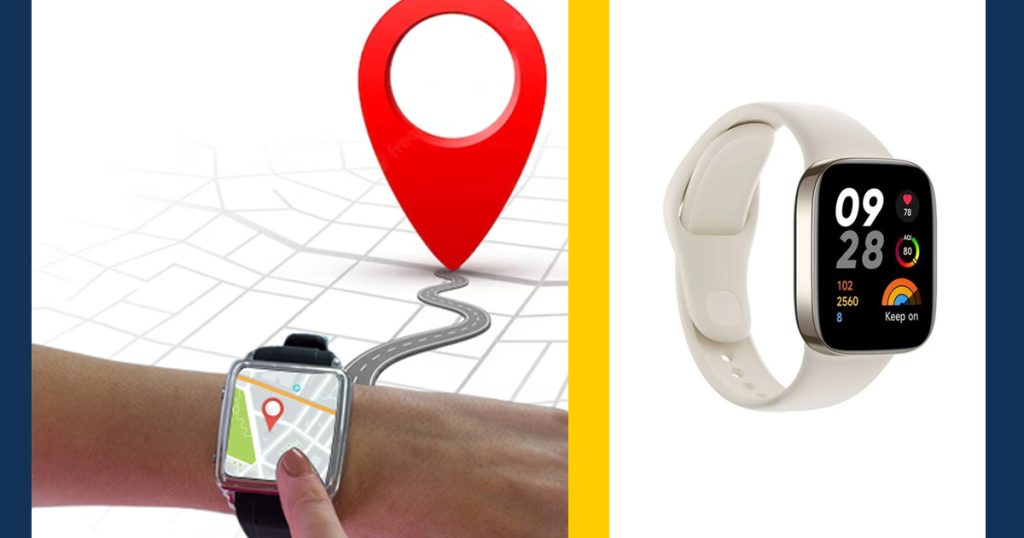
Fix issues with GPS tracking on your i7 Pro Smartwatch to ensure accurate location data and reliable navigation.
Location Settings
If GPS tracking is inaccurate, verify that location services are enabled and set to high accuracy mode.
Signal Interference
Obstacles or interference may influence GPS signals. Use the smartwatch in open areas with minimal interference for better accuracy.
Troubleshooting GPS Issues
- Enable High Accuracy Mode: The smartwatch settings should have location services enabled in high accuracy mode.
- Reduce Interference: Use the smartwatch in open spaces to minimize signal interference.
- Update Software: To take advantage of the most recent GPS advances, make sure the smartwatch’s software is current.
Frequently Asked Questions (FAQs)
The battery might drain quickly due to high screen brightness or multiple active features. Adjust brightness, turn off unused features, and enable power-saving mode to extend battery life.
Ensure Bluetooth is enabled on both devices, restart them, and remove unnecessary paired devices to improve connectivity.
Check and adjust screen sensitivity settings, restart the smartwatch, or perform a factory reset if necessary.
Conclusion
The i7 Pro Smartwatch has several possible problems even if it provides various functions and capabilities. Understanding typical issues and their fixes will help you keep your smartwatch’s performance consistent and improve your whole experience. Moreover, the reliable operation of your i7 Pro Smartwatch depends on regular maintenance, quick troubleshooting, and device upgrades.