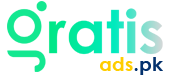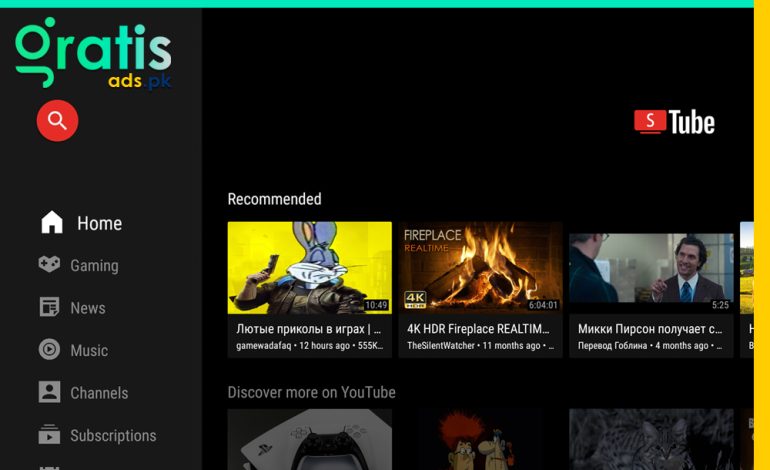Connecting Your PTCL Smart TV Box to Wi-Fi: A Simple Guide
Modern PTCL Smart TV Box gives access to additional channels and streaming services, hence improving TV viewing experience. It converts a standard TV into a smart media player running movies, TV shows, and live TV over the internet. You can also watch material whenever you want. You can use all of your Smart TV Box’s features, like viewing HD content and playing online content smoothly, by connecting it to Wi-Fi. When set up this way, you can watch TV continuously while using all of your Smart TV Box’s dynamic and premium features. It also lets you quickly get to a lot of different kinds of information.
Why Connecting to Wi-Fi is Essential
Linking your PTCL Smart TV Box to Wi-Fi may limit its full functionality. This goes beyond simple comfort. You cannot download updates, stream content, or use interactive features if your Wi-Fi connection is erratic. Your Smart TV Box will be most useful if you have a strong Wi-Fi connection and constant streaming video viewing.
Prerequisites for Connecting the PTCL Smart TV Box to Wi-Fi
What You’ll Need
Before starting the connection process, gather the following:
- PTCL Smart TV Box: Ensure it is correctly connected to your TV and plugged into a power source.
- Wi-Fi Network: Confirm that your Wi-Fi network is active and functioning. This is usually managed through your wireless router.
- Wi-Fi Password: This is required to connect your Smart TV Box to your network. It is often printed on a sticker on your router or provided by your Internet Service Provider (ISP).
Preparing Your Devices

- Verify TV Connection: Ensure your PTCL Smart TV Box is properly connected to your television via an HDMI cable. This connection allows you to view the Smart TV Box’s interface on your screen.
- Check Wi-Fi Connectivity: Test the Wi-Fi network with another device, a laptop or smartphone. This guarantees your valid password and the operating state of the network.
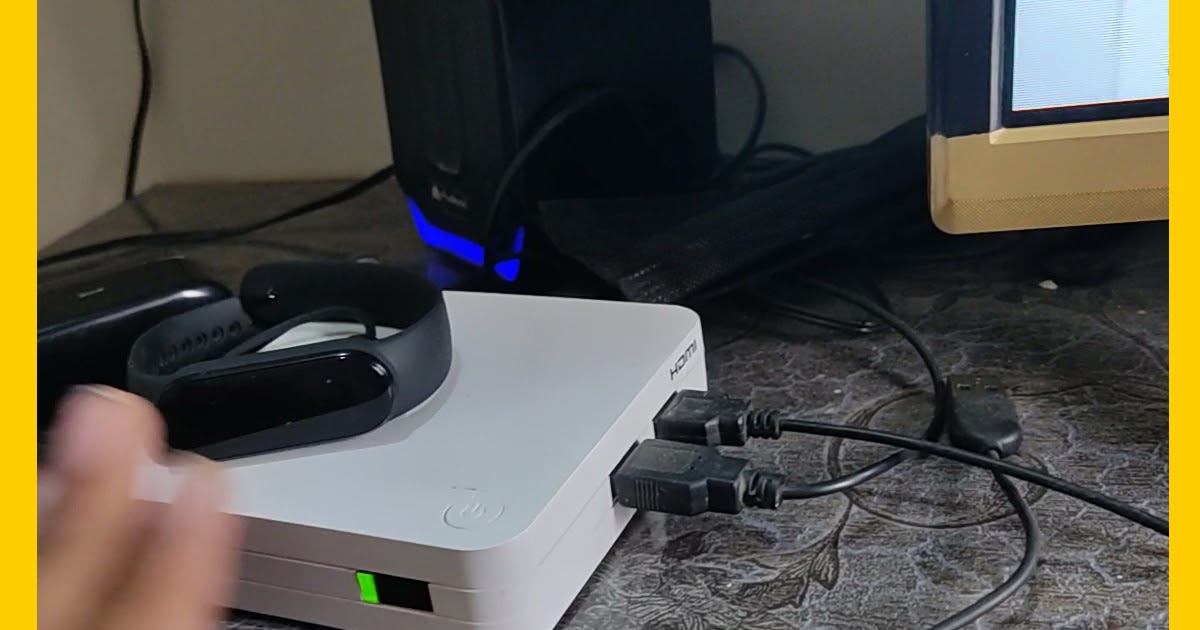
Step-by-Step Guide to Connecting PTCL Smart TV Box to Wi-Fi
Powering Up Your Smart TV Box

- Kindly switch on your TV to the HDMI input from which your PTCL Smart TV Box is attached.
- Power on the PTCL Smart TV Box by plugging it into a power outlet using the included adapter. You should see a startup screen on your TV indicating that the Smart TV Box is booting up.
To enhance your viewing and listening experience, check out the Best Wireless Earbuds 2025, offering immersive sound and smooth Bluetooth connectivity for PTCL Smart TV and other smart devices.
Accessing the Settings Menu
- Navigate to the Home screen using your Smart TV Box remote control.
- Select the ‘Settings’ option from the main menu. A gear symbol typically represents this icon and will take you to the settings where you can adjust various features of your Smart TV Box.
Selecting the Wi-Fi Network
- Within the Settings menu, look for and select the ‘Network’ option. This is where you’ll find settings related to your internet connection.
- Choose ‘Wi-Fi’ from the network options. The Smart TV Box will scan for available networks.
Entering the Wi-Fi Password
- There will be a list of the accessible Wi-Fi networks. From the list, pick your Wi-Fi network.
- Using the on-screen keyboard, enter your Wi-Fi password. Password is case-sensitive, hence be careful with uppercase and lowercase letters. Double-check your input to avoid errors.
Connecting and Testing the Connection

- After entering the password, select ‘Connect.‘ Your Smart TV Box will attempt to connect to the network.
- While it connects, kindly wait a few moments. You should get a confirmation notice on your screen once linked.
- Check if your Smart TV Box is connected to the internet by accessing a streaming service or other online features to ensure everything is working properly.
Troubleshooting Common Issues
Wi-Fi Not Showing Up
- Verify Wi-Fi is Enabled: Make sure your Wi-Fi is turned on and functioning. Check your router to ensure it is broadcasting the network.
- Restart Devices: Sometimes restarting both your router and Smart TV Box can resolve detection issues.
Incorrect Password Errors
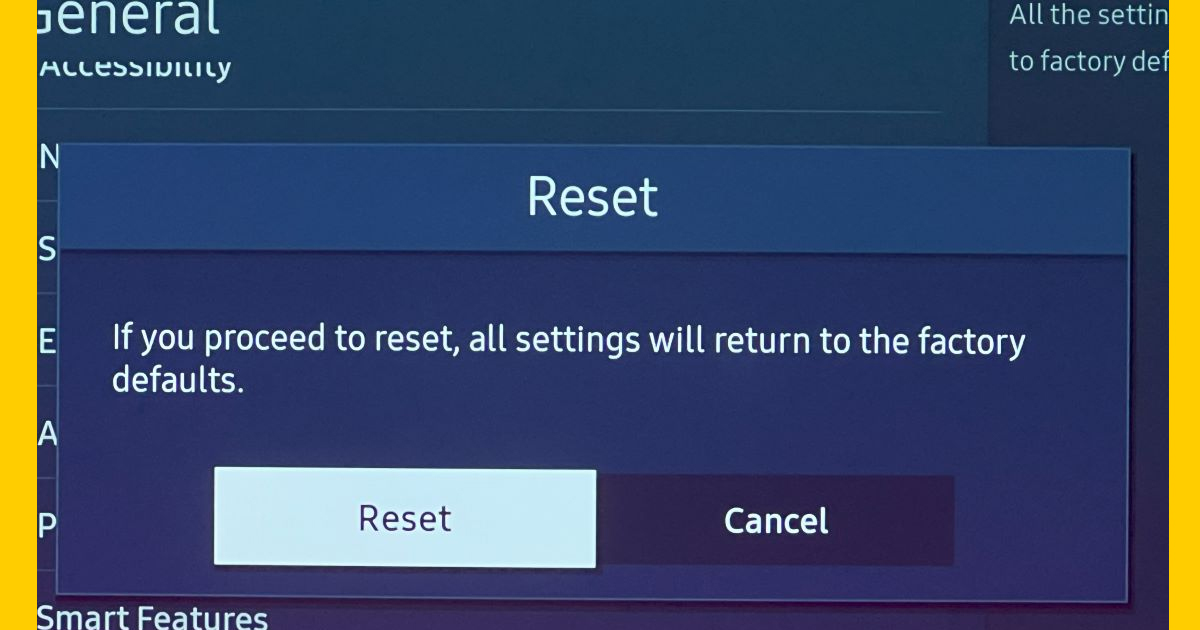
- Double-check the Password: Make sure you are entering the Wi-Fi password correctly. Look for typos and ensure that you are using the correct case for letters.
- Verify with Another Device: Check if the password works on another device to confirm its accuracy.
Connection Dropouts
- Improve Signal Strength: Move your Smart TV Box closer to your router to strengthen the Wi-Fi signal.
- Reduce Interference: Electronic devices and physical obstructions can interfere with Wi-Fi signals. Try to minimize such interference to improve connectivity.
Additional Tips for a Better Streaming Experience
- Consider a Wired Connection: For a more reliable connection, use an Ethernet cable if your Smart TV Box has an Ethernet port. This can help reduce lag and improve streaming quality.
- Keep Software Updated: Check your Smart TV Box often for software upgrades. Updates can repair problems, provide fresh features, and increase speed.
Frequently Asked Questions (FAQs)
If you have updated your router, check it for a sticker bearing the default password; else, call your Internet Service Provider (ISp).
Indeed, for a more consistent connection, you can straight connect your Smart TV Box—which has an Ethernet port—to your router.
Wi-Fi interference, signal strength problems, or network congestion could all have a role here. Check for interference or try getting nearer the router.
Conclusion
Easily connecting your PTCL Smart TV Box to Wi-Fi will let you access a lot of content. Following these guidelines exactly will help you maximize your Smart TV Box. They will make setting it up easy and quick. In case you have any issues, the given repair steps will get you back up and running right away. Have fun watching!